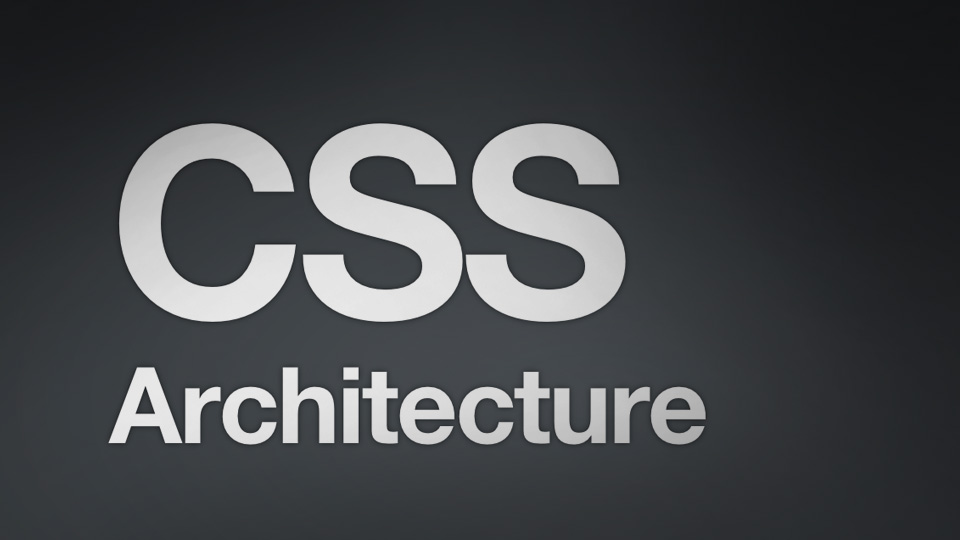三栏布局
题目:假设高度已知,请写出三栏布局,其中左栏、右栏宽度各为 300px,中间自适应。
解答:可以有很多种布局方式,这里列出五种:float布局,absolute布局,flex布局,table布局,grid布局,代码如下:
1
2
3
4
5
6
7
8
9
10
11
12
13
14
15
16
17
18
19
20
21
22
23
24
25
26
27
28
29
30
31
32
33
34
35
36
37
38
39
40
41
42
43
44
45
46
47
48
49
50
51
52
53
54
55
56
57
58
59
60
61
62
63
64
65
66
67
68
69
70
71
72
73
74
75
76
77
78
79
80
81
82
83
84
85
86
87
88
89
90
91
92
93
94
95
96
97
98
99
100
101
102
103
104
105
106
107
108
109
110
111
112
113
114
115
116
117
118
119
120
121
122
123
124
125
126
127
128
129
130
131
132
133
134
135
136
137
138
139
140
141
142
143
144
145
146
147
148
149
150
151
152
153
154
155
156
157
158
159
160
161
162
163
164
165
166
167
168
169
170
171
172
173
174
175
176
177
178
179
180
181
182
183
184
185
186
187
188
| <!DOCTYPE html>
<html>
<head>
<meta charset="utf-8">
<meta http-equiv="X-UA-Compatible" content="IE=edge">
<title>三栏布局</title>
<link rel="stylesheet" href="">
<style type="text/css" media="screen">
html *{
margin: 0;
padding: 0;
}
</style>
</head>
<body>
<section class="layout float">
<style type="text/css" media="screen">
.layout.float .wrapper>div{
min-height: 100px;
}
.layout.float .left{
float: left;
width: 300px;
background: red;
}
.layout.float .center{
background: yellow;
}
.layout.float .right{
float: right;
width: 300px;
background: blue;
}
</style>
<article class="wrapper">
<div class="left"></div>
<div class="right"></div>
<div class="center">
<h1>float布局</h1>
1.我是float布局的中间部分
2.我是float布局的中间部分
</div>
</article>
</section>
<section class="layout absolute">
<style type="text/css" media="screen">
.layout.absolute .wrapper{
width: 100%;
margin-top: 20px;
}
.layout.absolute .wrapper>div{
min-height: 100px;
}
.layout.absolute .left{
position: absolute;
left: 0;
width: 300px;
background: red;
}
.layout.absolute .center{
position: absolute;
left: 300px;
right: 300px;
background: yellow;
}
.layout.absolute .right{
position: absolute;
right: 0;
width: 300px;
background: blue;
}
</style>
<article class="wrapper">
<div class="left"></div>
<div class="center">
<h1>absolute布局</h1>
1.我是absolute布局的中间部分
2.我是absolute布局的中间部分
</div>
<div class="right"></div>
</article>
</section>
<section class="layout flex">
<style type="text/css" media="screen">
.layout.flex .wrapper{
width: 100%;
min-height: 100px;
display: flex;
margin-top: 140px;
}
.layout.flex .left{
width: 300px;
background: red;
}
.layout.flex .center{
flex: 1;
background: yellow;
}
.layout.flex .right{
width: 300px;
background: blue;
}
</style>
<article class="wrapper">
<div class="left"></div>
<div class="center">
<h1>flex布局</h1>
1.我是flex布局的中间部分
2.我是flex布局的中间部分
</div>
<div class="right"></div>
</article>
</section>
<section class="layout table">
<style type="text/css" media="screen">
.layout.table .wrapper{
display: table;
width: 100%;
min-height: 100px;
margin-top: 20px;
}
.layout.table .left{
display: table-cell;
width: 300px;
background: red;
}
.layout.table .center{
display: table-cell;
background: yellow;
}
.layout.table .right{
display: table-cell;
width: 300px;
background: blue;
}
</style>
<article class="wrapper">
<div class="left"></div>
<div class="center">
<h1>table布局</h1>
1.我是table布局的中间部分
2.我是table布局的中间部分
</div>
<div class="right"></div>
</article>
</section>
<section class="layout grid">
<style type="text/css" media="screen">
.layout.grid .wrapper{
display: grid;
grid-template-columns: 300px auto 300px;
grid-template-rows: 100px;
width: 100%;
margin-top: 20px;
}
.layout.grid .left{
background: red;
}
.layout.grid .center{
background: yellow;
}
.layout.grid .right{
background: blue;
}
</style>
<article class="wrapper">
<div class="left"></div>
<div class="center">
<h1>grid布局</h1>
1.我是grid布局的中间部分
2.我是grid布局的中间部分
</div>
<div class="right"></div>
</article>
</section>
</body>
</html>
|
每种布局的优缺点
1. float 布局
优点: 比较简单,兼容性也比较好。只要清除浮动做的好,是没有什么问题的
缺点:浮动元素是脱离文档流,要做清除浮动,这个处理不好的话,会带来很多问题,比如高度塌陷等。
2. 绝对布局
优点:很快捷,设置很方便,而且也不容易出问题
缺点:绝对定位是脱离文档流的,意味着下面的所有子元素也会脱离文档流,这就导致了这种方法的有效性和可使用性是比较差的。
3. flex 布局
优点:简单快捷
缺点:不支持 IE8 及以下
4. table布局
优点:实现简单,代码少
缺点:当其中一个单元格高度超出的时候,两侧的单元格也是会跟着一起变高的,而有时候这种效果不是我们想要的。
5. grid布局
跟 flex 相似。
水平垂直居中
1
2
3
4
5
6
7
8
9
10
11
12
13
14
15
16
17
18
19
20
21
22
23
24
25
26
27
28
29
30
31
32
33
34
35
36
37
38
39
40
41
42
43
44
45
46
47
48
49
50
51
52
53
54
55
56
57
58
59
60
61
62
63
64
65
66
67
68
69
70
71
72
73
74
75
76
77
78
79
80
81
82
83
84
85
86
87
88
89
90
91
92
93
94
95
96
97
98
99
100
101
102
103
104
105
106
107
108
109
110
111
112
113
114
115
116
117
118
119
120
121
122
123
124
125
126
127
128
129
130
131
132
133
134
135
136
137
138
139
140
141
142
143
144
145
146
147
148
149
150
151
152
153
154
155
156
157
158
159
160
161
162
163
164
165
166
167
168
169
170
171
172
| absolute + 负margin
这种方式比较好理解,兼容性也很好,缺点是需要知道子元素的宽高
<div class="out">
<div class="inner">12345</div>
</div>
<style type="text/css">
.out{
position: relative;
width: 300px;
height: 300px;
background: red;
}
.inner{
position: absolute;
width: 100px;
height: 100px;
background: yellow;
left: 50%;
top: 50%;
margin-left: -50px;
margin-top: -50px;
}
</style>
absolute + auto margin
这种方法兼容性也很好,缺点是需要知道子元素的宽高
<style type="text/css">
.out{
position: relative;
width: 300px;
height: 300px;
background: red;
}
.inner{
position: absolute;
width: 100px;
height: 100px;
background: yellow;
left: 0;
top: 0;
right: 0;
bottom: 0;
margin: auto;
}
</style>
absolute + calc
这种方法的兼容性依赖于 calc,且也需要知道宽高
<style type="text/css">
.out{
position: relative;
width: 300px;
height: 300px;
background: red;
}
.inner{
position: absolute;
width: 100px;
height: 100px;
background: yellow;
left: calc(50% - 50px);
top: calc(50% - 50px);
}
</style>
absolute + transform
兼容性依赖 translate,不需要知道子元素宽高
<style type="text/css">
.out{
position: relative;
width: 300px;
height: 300px;
background: red;
}
.inner{
position: absolute;
background: yellow;
left: 50%;
top: 50%;
transform: translate(-50%, -50%);
}
</style>
table
css新增的table属性,可以让我们把普通元素,变为table元素的显示效果,通过这个特性也可以实现水平垂直居中。
这种方法兼容性也不错。
<style type="text/css">
.out{
display: table-cell;
width: 300px;
height: 300px;
text-align: center;
vertical-align: middle;
background: red;
}
.inner{
display: inline-block;
background: yellow;
width: 100px;
height: 100px;
}
</style>
flex
flex 实现起来比较简单,三行代码即可搞定。可通过父元素指定子元素的对齐方式,也可通过 子元素自己指定自己的对齐方式来实现。第二种方式见 grid 布局。
<style type="text/css">
.out{
display: flex;
justify-content: center;
align-items: center;
width: 300px;
height: 300px;
background: red;
}
.inner{
background: yellow;
width: 100px;
height: 100px;
}
</style>
grid
grid 布局也很强大,大体上属性跟 flex 差不多。
//方法一:父元素指定子元素的对齐方式
<style type="text/css">
.out{
display: grid;
align-content: center;
justify-content: center;
width: 300px;
height: 300px;
background: red;
}
.inner{
background: yellow;
width: 100px;
height: 100px;
}
</style>
//方法二:子元素自己指定自己的对齐方式
<style type="text/css">
.out{
display: grid;
width: 300px;
height: 300px;
background: red;
}
.inner{
background: yellow;
width: 100px;
height: 100px;
align-self: center;
justify-self: center;
}
</style>
|